| Connecting a Samsung 21 to a computer. 10:27 - Jul 27 with 2506 views | Metallica_Hoop |
This is starting to bug me.
I wish to transfer music files from my newish Samsung 21 to my PC so I can make them twice as loud using decibel poweramp.
The problem is this, the phone will charge by computer but will not register as being connected to it. This is the first time I've ever had this problem.
I looked online but got lots of answers for anything other than the current pickle.
Do I need to turn something on? I had to put wireless charging in the menu because it wasn't in the default any more.
Any help most welcome
Captain Ludd.
|  |
| Beer and Beef has made us what we are - The Prince Regent |
| |  |
| Connecting a Samsung 21 to a computer. on 11:01 - Jul 27 with 2452 views | Metallica_Hoop |
Some are from Amazon, others are ones I sent to my mate after zooping them up on the PC and sending to him on my Haugwei (sp).
The USB is for my old Samsung 10? I didn't know some were only for Charging.
Thanks for the help I'll give these a go.
I will stick to DBpoweramp as I like using it on the PC as I feel like a shit Rick Rubin.
I'll try plugging it in the front ports as well. |  |
| Beer and Beef has made us what we are - The Prince Regent |
|  |
| Connecting a Samsung 21 to a computer. on 11:10 - Jul 27 with 2434 views | ozexile |
Can you put them in Google drive and then open Google drive on your PC? | 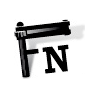 | |  |
| Connecting a Samsung 21 to a computer. on 11:21 - Jul 27 with 2405 views | Metallica_Hoop |
| Connecting a Samsung 21 to a computer. on 11:10 - Jul 27 by ozexile |
Can you put them in Google drive and then open Google drive on your PC? |
No because I'd have to remember the fake logins I used when setting up the phone. I refuse to use my real email on a phone in case it gets stolen.
It's a good idea though. I hadn't thought of that. I might set up a dummy one. |  |
| Beer and Beef has made us what we are - The Prince Regent |
|  |
| Connecting a Samsung 21 to a computer. on 11:29 - Jul 27 with 2385 views | ozexile |
| Connecting a Samsung 21 to a computer. on 11:21 - Jul 27 by Metallica_Hoop |
No because I'd have to remember the fake logins I used when setting up the phone. I refuse to use my real email on a phone in case it gets stolen.
It's a good idea though. I hadn't thought of that. I might set up a dummy one. |
Dropbox would do the same | 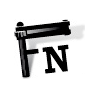 | |  |
| Connecting a Samsung 21 to a computer. on 11:43 - Jul 27 with 2364 views | rsonist |
| Connecting a Samsung 21 to a computer. on 11:01 - Jul 27 by Metallica_Hoop |
Some are from Amazon, others are ones I sent to my mate after zooping them up on the PC and sending to him on my Haugwei (sp).
The USB is for my old Samsung 10? I didn't know some were only for Charging.
Thanks for the help I'll give these a go.
I will stick to DBpoweramp as I like using it on the PC as I feel like a shit Rick Rubin.
I'll try plugging it in the front ports as well. |
The S10 cable should be fine in that case. Yes, definitely try different ports, that has jogged it for me too sometimes.
Do appreciate the Rick Rubin impulse but if you're going to be doing this often and for a lot of files you're adding so much time and workflow to something the phone can do automatically (especially if you add uploading/downloading to and from cloud storage on top...!). Plus no duplicate file management etc. [Post edited 27 Jul 2021 11:44]
|  | |  |
| Connecting a Samsung 21 to a computer. on 11:48 - Jul 27 with 2349 views | TacticalR |
I have two Android devices which behave differently when connected to USB:
Samsung Galaxy Tablet A
Moto g6 Play Phone
The Samsung tablet automatically displays the tablet file system in Windows Explorer when connected to Windows by a USB cable.
With the Moto g6 Play phone, each time I connect I have to manually change the settings to 'File Transfer' in:
Settings->Connected devices->Currently connected USB->Use USB for File transfer
Once that is done the phone file system appears in Windows Explorer.

(Note that 'Currently connected USB' as an option will only appear on the menu if the phone is connected to the PC).
Another thing that has been reported is that not all USB cables are created equal, so it's worth trying a different cable. |  |
|  |
Login to get fewer ads
| Connecting a Samsung 21 to a computer. on 12:03 - Jul 27 with 2314 views | Metallica_Hoop |
Thanks for the responses.
I tried borrowing a USB and now the phone is telling me I have moisture in the charge port 
I think I'll just set up a dropbox the wi-fi at work is uberswift. I can keep all the music in it as needed. |  |
| Beer and Beef has made us what we are - The Prince Regent |
|  |
| Connecting a Samsung 21 to a computer. on 12:11 - Jul 27 with 2305 views | rsonist |
If you happen to need more Dropbox space, there are referral service auctions on eBay that will give you the 18GB maximum.
https://www.ebay.co.uk/itm/384273341979
I know how scammy it looks but I threw a couple of quid at a similar auction myself a few years ago and was pleasantly surprised, no issues. |  | |  |
| Connecting a Samsung 21 to a computer. on 12:14 - Jul 27 with 2295 views | Metallica_Hoop |
| Connecting a Samsung 21 to a computer. on 12:11 - Jul 27 by rsonist |
If you happen to need more Dropbox space, there are referral service auctions on eBay that will give you the 18GB maximum.
https://www.ebay.co.uk/itm/384273341979
I know how scammy it looks but I threw a couple of quid at a similar auction myself a few years ago and was pleasantly surprised, no issues. |
Thanks, I was just about to edit my last post.
I looked at google drive on the work PC and I have one with the work log in.
I'll put on usb stick MP3 download here and get my mate to send via wi-fi as it's pretty instant.
No fee and I don't need to remember any new log-ins. |  |
| Beer and Beef has made us what we are - The Prince Regent |
|  |
| Connecting a Samsung 21 to a computer. on 12:16 - Jul 27 with 2288 views | TacticalR |
| Connecting a Samsung 21 to a computer. on 11:59 - Jul 27 by rsonist |
Each time must be a pain. You should be able to make the behaviour on the Moto the default:
Enable developer options per this guide (final step not necessary I think):
https://www.syncios.com/android/how-to-enable-usb-debugging-on-moto-g6.html
then go to Settings > System > Advanced > Developer Options > Networking > Default USB Configuration > File Transfer. [Post edited 27 Jul 2021 12:00]
|
Thanks, that worked! My Moto g6 Play phone now automatically displays the phone file system in Windows Explorer when connected to Windows by a USB cable, which is a time-saver. |  |
|  |
| Connecting a Samsung 21 to a computer. on 12:32 - Jul 27 with 2268 views | Benny_the_Ball |
You didn't mention what computer and operating system you're using.
Firstly, I'd recommend using the cable that came with the phone. Other cables may well work but to keep things simple and eliminate the possibilities, start by using the correct cable. Once you've solved the problem with the original cable then you can experiment with other cables to see if they work too.
Assuming that you're using Windows, the issue is usually down to a setting on the phone that relates to how it should behave when it's connected to a computer. Typically by default it's set to just charge the phone so you have to change it in the settings menu to enable transfer of files. When you connect the phone to the computer, look out for a notification on the phone. If it's not obvious then check for it by swiping down the notifications area (icons at the top of the phone screen). Select the appropriate notification (e.g. something like 'Charging this device via USB'). You'll be presented with a sub-menu. Options available will vary from phone-to-phone but typically it's charge only/no data transfer, file transfer and transfer photos. Select 'file transfer' and the phone will alter status to something like 'USB file transfer is on'. The computer should then recognise the phone and list files in Windows Explorer. (Note: Annoyingly you may have to switch file transfer on each and every time you connect the phone to the computer. It depends on the phone. If this is the case with your phone you can make a permanent change by enabling and altering developer options, as explained above by rsonist).
Another option is to transfer files using bluetooth. For this to work, both the phone and the computer must come equipped with bluetooth technology. Start by making a note of both devices' names. Switch on bluetooth on the phone and computer, and ensure both are discoverable. On the computer check the notifications area (bottom right hand corner) for the bluetooth icon. Right-click on the icon and select 'Add a Bluetooth Device'. Click on 'Add Bluetooth or other device' and complete the steps to pair the phone and computer (this is a one-time operation; in future you'll only need to execute the next set of instructions to transfer files). Once paired, go back to the computer's notifications area and right-click on the bluetooth icon again. This time select 'Receive a file'. On the phone, transfer the file to the computer by selecting the appropriate device to send to (this is why you need to know the computer's name). You should see progress on both the phone and the computer.
Google drive, mentioned above by ozexile, is also a good workaround. [Post edited 27 Jul 2021 12:41]
|  | |  |
| |